Last updated April 12, 2019
Smartphone’s these days carry your life on them, whether its stored bank details, Facebook logins, important text messages or sensitive emails. In the wrong hands you could have your identity stolen quite easily, with loan applications made in your name, credit card applications, and even your bank account cleared of funds.
So, in reality it makes perfect sense that we keep our phones close by at all times, but what about when you come to selling your phone?

Instantly, you are confronted with the paranoia of leaving data behind.
To drive home just how important it is at clearing your data, we found that Avast (a security company) carried out a study where they purchased 20 cell phones from eBay. They then recovered the following data:
– More than 40,000 photos (including personal selfies)
– 750 emails and text messages
– More than 250 contact numbers
Let’s not panic you too much though as the idea of today’s post is to show you just how you can delete all Android data before selling your device. The following 5 ways will make it as hard as possible for anyone to reclaim data from your Android.
Removal Step 1
Encrypt your Cell Phone at User Level
Where Android phones go one up on iPhones is with the ability for a user to encrypt their phone through the software, rather than it being built into the hardware. What this allows you to do is encrypt the device before you start deleting the data from it.
To encrypt your phone follow these simple steps:
Settings > Security > Encrypt Phone
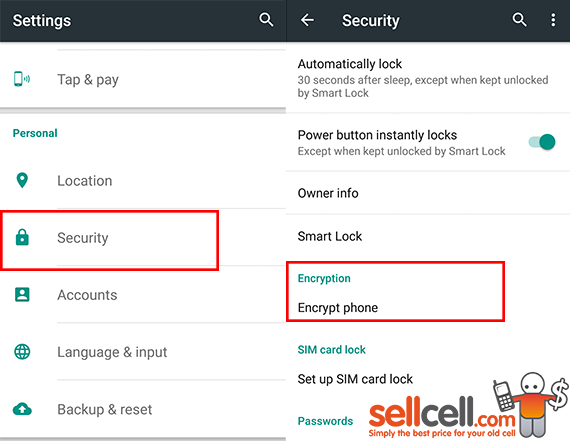
Note: Each Android cell phone is different so you may find this option under a different section heading.
You will then be asked to create a PIN, which will be separate from your usual lock screen PIN. With this PIN you will be able to scramble the data on the phone, so no one else will be able to access it.
This will now lead you onto the second data removal phase.
Removal Step 2
Do You Need to Delete Data From External Storage
The best place to start deleting all Android data before selling your phone is with the external memory cards. So take a look to see if you have a microSD card in the external memory slot. A lot of people forget about the external card and often leave sensitive information open to anyone who goes on to own the phone.
To delete the data from your microSD you need to format it, so firstly make sure that you have taken a backup of your files, the easiest way to do this is to connect your Android to your PC or laptop with the USB charger cable and then transfer important files, photos and videos across.

Now you are Ready to Format your MicroSD Card:
– Navigate to Settings > Storage
– Scroll to the bottom of the screen and tap Erase SD Card.
– Accept the warning message that tells you that all data will be lost
Removal Step 3
Perform a Full Factory Reset
Once you have completed step 2, you will now be in a position where you can delete anything that is housed on the phone itself, so photos, videos, apps, logins, passwords, and other data will about to be wiped from your Android in this step.
To start the full factory rest follow the steps below:
Settings > Backup & Reset > Factory Data Reset
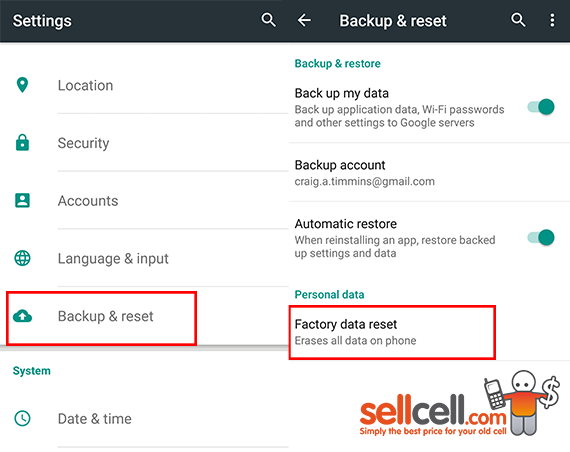
At this stage you will be given a warning message on what is going to be deleted from the internal phone storage, if you are happy to proceed simply hit the ‘Reset Phone’ button at the bottom and all of the data will begin to erase from your phone.
Removal Step 4
Bury Your Data

Not everyone is aware of this step, so it’s a bit of a gem.
Even with a full factory reset, there are certain clever people out there that can still restore data off your phone. Albeit the chances are slim that your phone is going to end up in the hands of these kinds of people but you can never be too sure.
I’m not talking about taking your phone into the yard, digging a 6-foot hole and then burying your phone in it. Oh no, I’m talking about setting up a fake account with fake details, photos and videos.
Creating a dummy account and then performing another full factory reset will add another layer of protection to your Android cell phone, burying your data further down and making it much harder to access and unscramble your data. You can do this step as many times as you wish, the more profiles added and then removed from the phone the further down your data will be.
Removal Step 5
Remove your SIM Card!

Another step that people forget about when trading in their old Androids is to take out the SIM card. Not all data rests on your external memory or internal memory, the SIM card can be just as important. The SIM card stores contact details and call logs, so this kind of data can be easily extracted and used by the new owner.
Always remember to take this out of the phone before you sell it.
In Summary
Each buyback company featured on SellCell.com ensures that a full data wipe is performed when they receive your Android, so you can benefit from peace-of-mind. However we always recommend that you remove the data yourself for that extra milestone of reassurance that you have done everything you possibly can in order to remove data from your phone and prevent it from be recoverable.
Next time you come to sell your phone, follow these 5 simple data delete techniques.