Last updated July 10, 2023
For Samsung users, historically you’ve probably used Samsung Cloud to backup your phone. However, Samsung has been making some changes to Samsung Cloud which means as of April 2021, Samsung Cloud will no longer automatically backup your photos and videos.
In fact most of Samsung Cloud’s features are being removed. This means your photos and videos will no longer sync and any that are already on Samsung Cloud will be deleted. Even those using Samsung’s premium storage subscriptions will have their subscriptions cancelled and all their photos and videos will be deleted.
When is this all happening?
Just to be ultra clear this is happening in April 2021 so if you’re using Samsung Cloud to backup your photos and videos you need to do something about this now!
What do I need to do?
Samsung suggests that you use Microsoft OneDrive as a replacement for Samsung Cloud. You can link your existing Samsung Cloud account with OneDrive and your existing photos and videos will be transferred to OneDrive and deleted from your Samsung Cloud account.
You can do this via either the Gallery app or via Samsung Cloud.
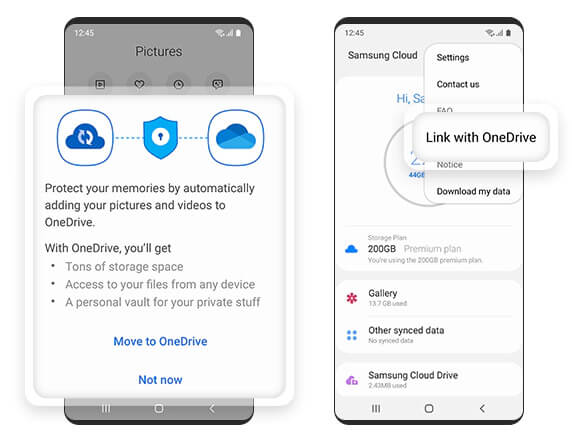
To do this via the Gallery app take the following steps…
1.) Open the Gallery app
2.) Open Settings and make sure “Cloud sync” is turned on.
If “Cloud sync” is turned on you’ll see two options “Sync with Samsung Cloud” and “Sync with OneDrive”.
3.) Tap “Sync with OneDrive”, check the checkbox for agreeing to the service changes and click connect. You’ll then need to either create a OneDrive account or sign in to an existing account.
4.) One you’ve linked the two accounts all your old photos and videos will be transferred to OneDrive and any new photos and videos that you take will be automatically synced.
5.) You can now use either the OneDrive app or the Gallery app to review all your photos and video, new and old.
